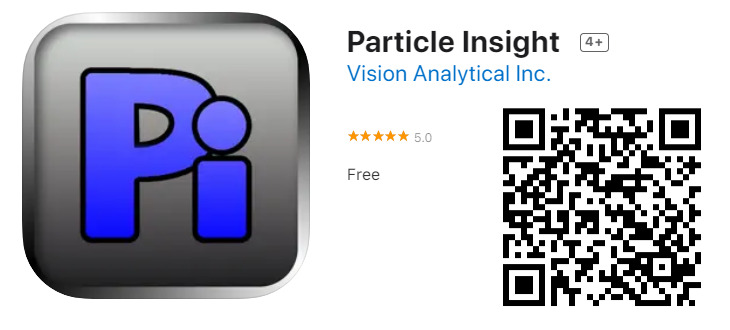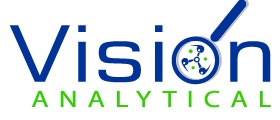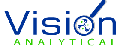What is the new iOS app from Vision Analytical?
Particle Size and Shape are becoming more of an integral part of process control in many industries. It can be identifying agglomerate particles in metal powders for 3D printing to monitor and quantify crystal growth of active pharmaceutical ingredients. Regardless of the application, knowing this information in real-time is critical. Vision Analytical has now made this even more accessible with the newly released smartphone/tablet app that integrates with the Insight suite of products from Vision Analytical.
The Particle Insight iOS app is designed to complement the Particle Insight and Hydro Insight Analyzers used to measure particle shape, size, and concentration, as well as the classification of particles. These analyzers are an analytical instrument used in a variety of industries to measure and control the quality of raw materials. Traditional laboratory-based instruments of this type will give the user results in the form of statistical histograms that are usually viewed and studied on a computer screen and / or printed results in the lab. The app was designed as a unique tool that expands the usability of the data given by the Insight systems. By using the app on their iPhone or iPad, users are now able to view and study data of their raw materials from anywhere in the world the instant that a result is completed on their Particle Insight or Hydro Insight instrument.
The iOS app works in corroboration with Dropbox. This is a well-established and independent secure cloud-based repository of data. Using Dropbox allows individuals and companies to rely on a proven, secure, and independent company to store the encrypted datafiles for the Insight required for the iOS app.
How does the Particle Insight iOS app work?
The Particle Insight iOS app is available free at the Apple App Store and can be accessed using your smart device and taking a photo of the QR code above. The Insight iOS app works with all versions of the Particle Insight and Hydro Insight line of products. The Insight systems can automatically or manually upload completed data to a secure cloud where a registered user of the iOS app can access from anywhere remotely. Data available on the app can be reviewed for all shape parameters, allows the user to view statistics of the full analysis or portions of the analysis, and even allows the user to view thumbnail images of the analysis.
What user information does the Particle Insight iOS app collect?
The iOS app uses Dropbox for online data storage. It requests only the user’s Dropbox account login data (username and password). No email address or other user data is collected. User information will not be used for advertising or tracking purposes.
Click here to see a video on how this app works……… https://youtu.be/yVu2dHR0sU4
To load the app on your iOS device, take a photo of this QR Code (we currently only offer this app for iOS devices)……….
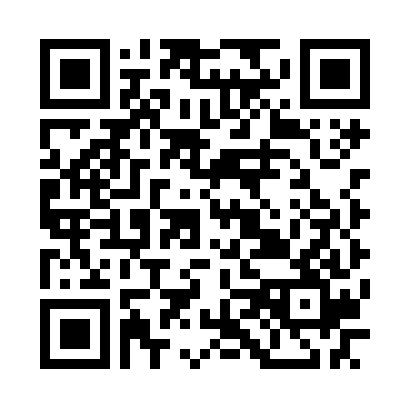
To view this app on the Apple iOS store.
How to setup the device to link to the Insight system?
For detailed instructions on how to interface your Hydro Insight or Particle Insight to your newly downloaded app, click here. iPad – Particle Shape
Getting started with the iOS app
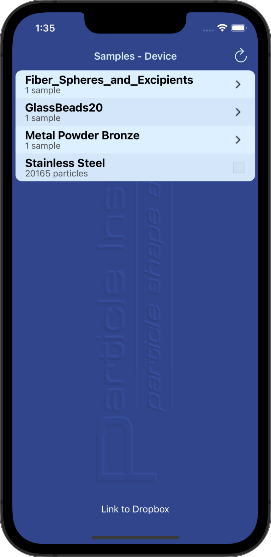 The app comes with four demo samples already saved. You can begin working with them immediately; see “Using the iOS app” below.
The app comes with four demo samples already saved. You can begin working with them immediately; see “Using the iOS app” below.
Assuming you followed the instructions above, your Insight system can automatically or manually upload data to the Hydro/Particle Insight application. Samples will be uploaded automatically at end of run time, if “Upload to Dropbox” is checked in the Completion Actions settings. Alternatively, you can upload a sample at any time using File > Upload to Dropbox.
On your iOS device, select “PI cloud” at the bottom of the sample list panel. All samples that have been uploaded to the Dropbox account will be listed and are available for downloading to the device.
Tap on a run series name to see the individual sample names in that series. Tap on a sample name, then select “Download”. The run results display will open for review. The run data is not yet saved to the device. To save the run, select “Save” at upper right of the screen.
Select “Device” at the bottom of the sample list to list all samples that have been saved to the device. Tap a sample name to review the data. In Device mode, select “PI Cloud” to switch to the Cloud data.
Using the iOS app
Statistics and histogram data that was generated by the Hydro/Particle Insight instrument can all be viewed and analyzed interactively. You may select between Small Plots mode and Large Plots mode, in which the whole screen is used for a single graph, or you may select the Statistics listing.
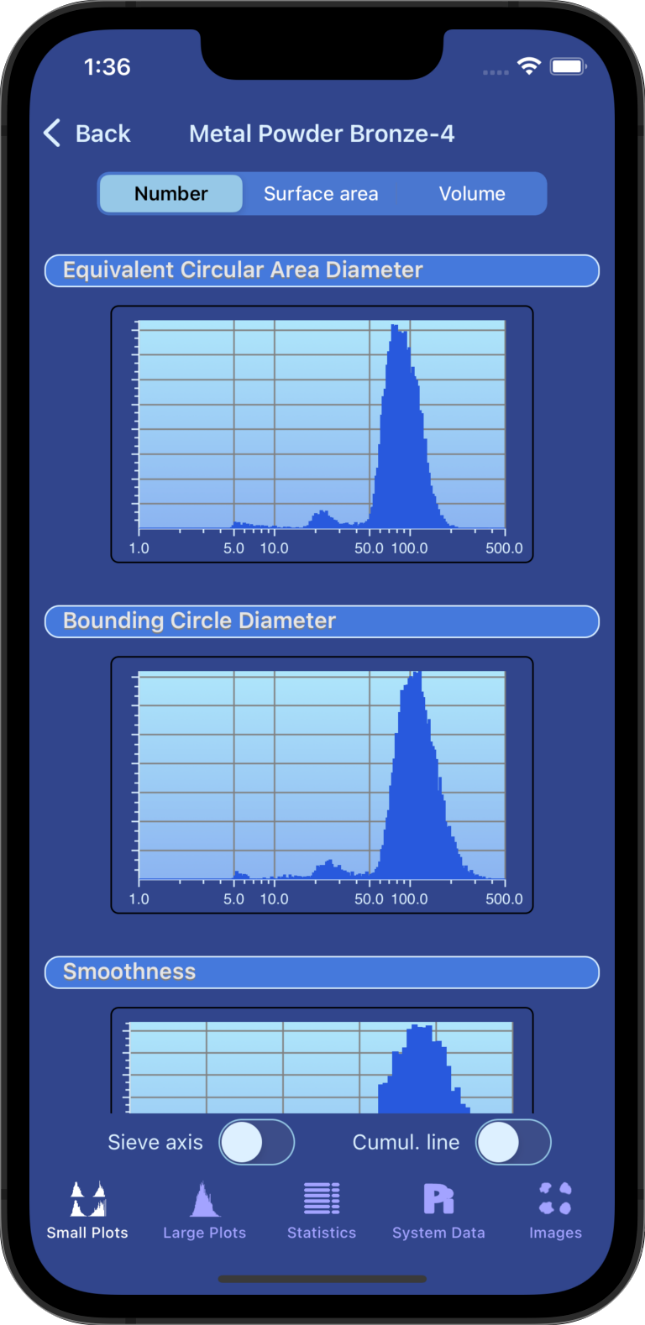
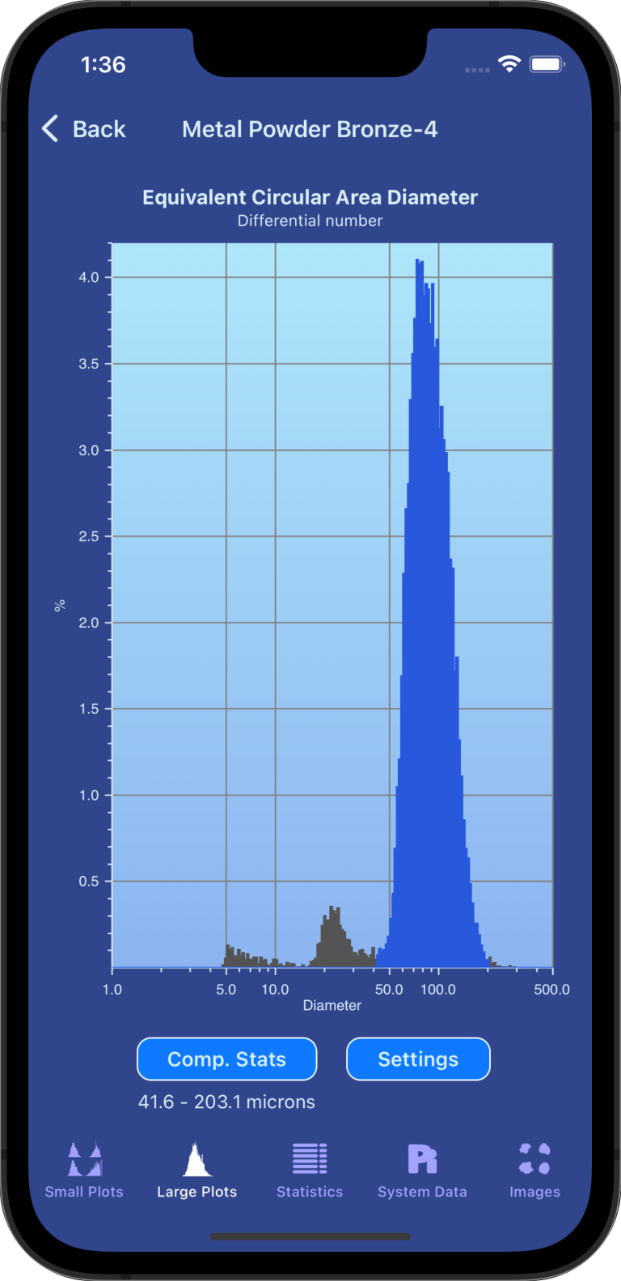
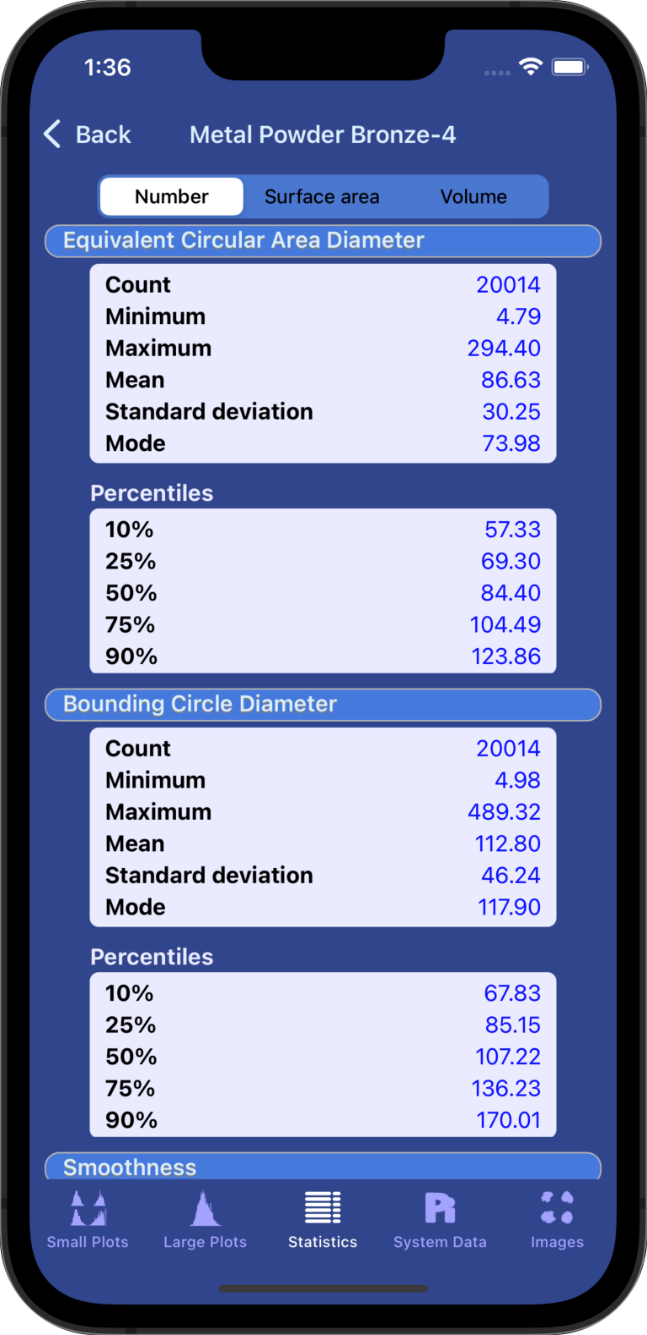
In the Settings section, the user can select any of the up to 30 size and shape measures that the Hydro/Particle Insight analyzed for any particular sample. The user can also select the statistical weighting of the histogram: number, volume or surface area. The Cumulative line can be turned on or off, and if sieve-equivalent data is available, the user may view a simulated sieve-based histogram of their sample. Tap on the histogram to view the data with all the changes made in Settings. Shown here is the data from a sample run in the form of a Sieve Equivalent report, on a tablet device.
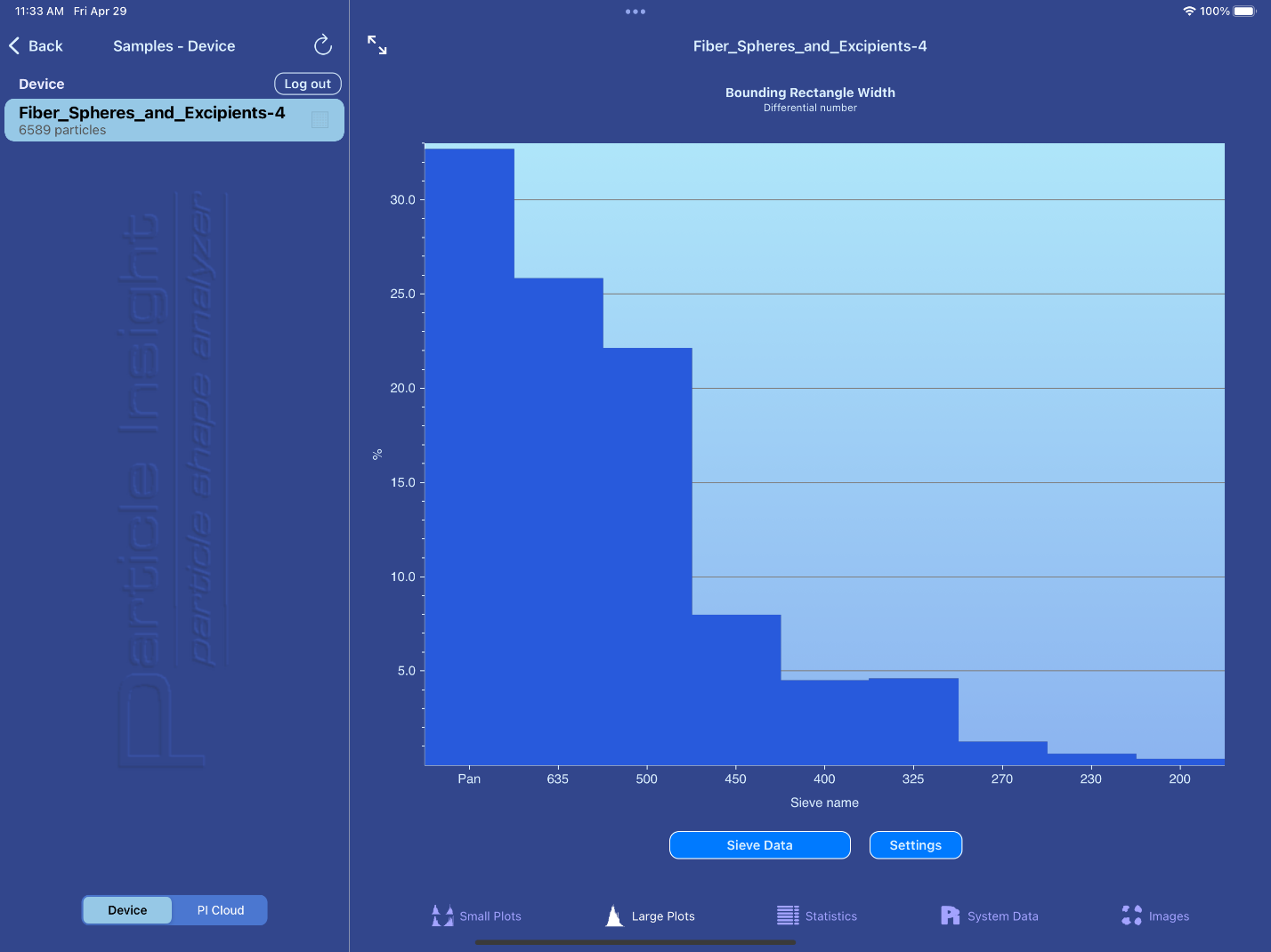
To review a more complete set of statistical data for any histogram, press the “Comprehensive Statistics” button in the Large Plot tab. One unique feature of the app is the ability to analyze subsections of the statistical histogram. For example, with your finger, select a subrange of the histogram you are viewing and automatically the Comprehensive Statistics and the cumulative line will reflect only the section you are selecting.
The System Data page shows all the sample documentation, User Comments, File information, System statistics, and Hardware settings saved during the analysis of the sample. Data saved also includes all data stored by the 21CFR Part 11 electronic signatures feature of the Particle Insight if it was turned on during the analysis. Scroll to view all the system data that was in effect for the selected run.
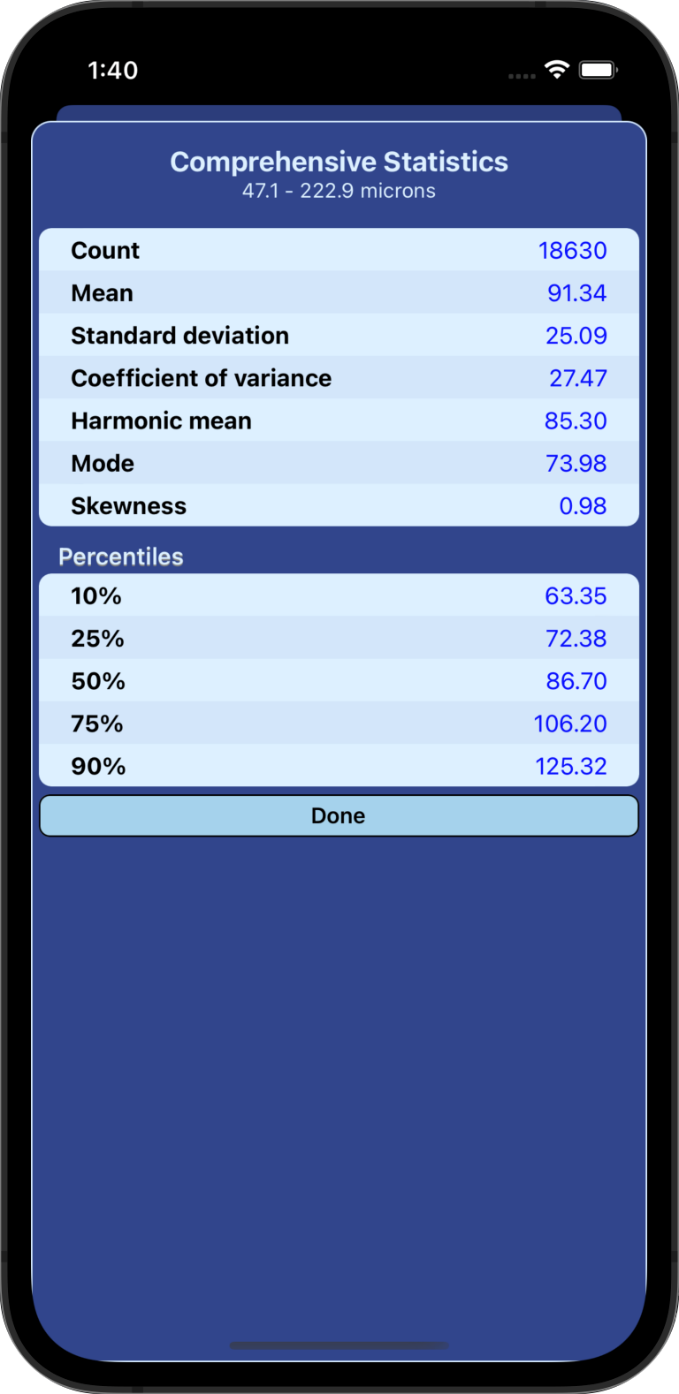
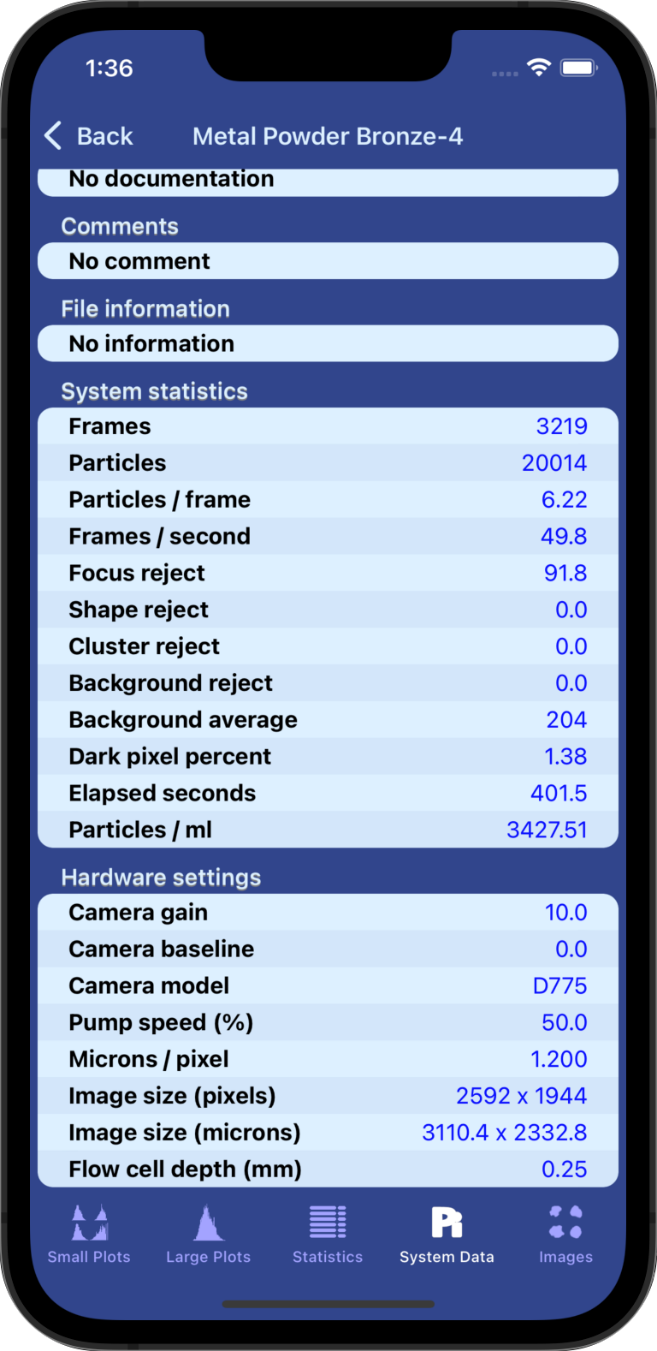
If thumbnail pages were saved to Dropbox, they may be downloaded and viewed in the app. Click on Images in the lower right corner. When a sample is saved to the device, there will be an option to save the thumbnail pages along with the sample data.
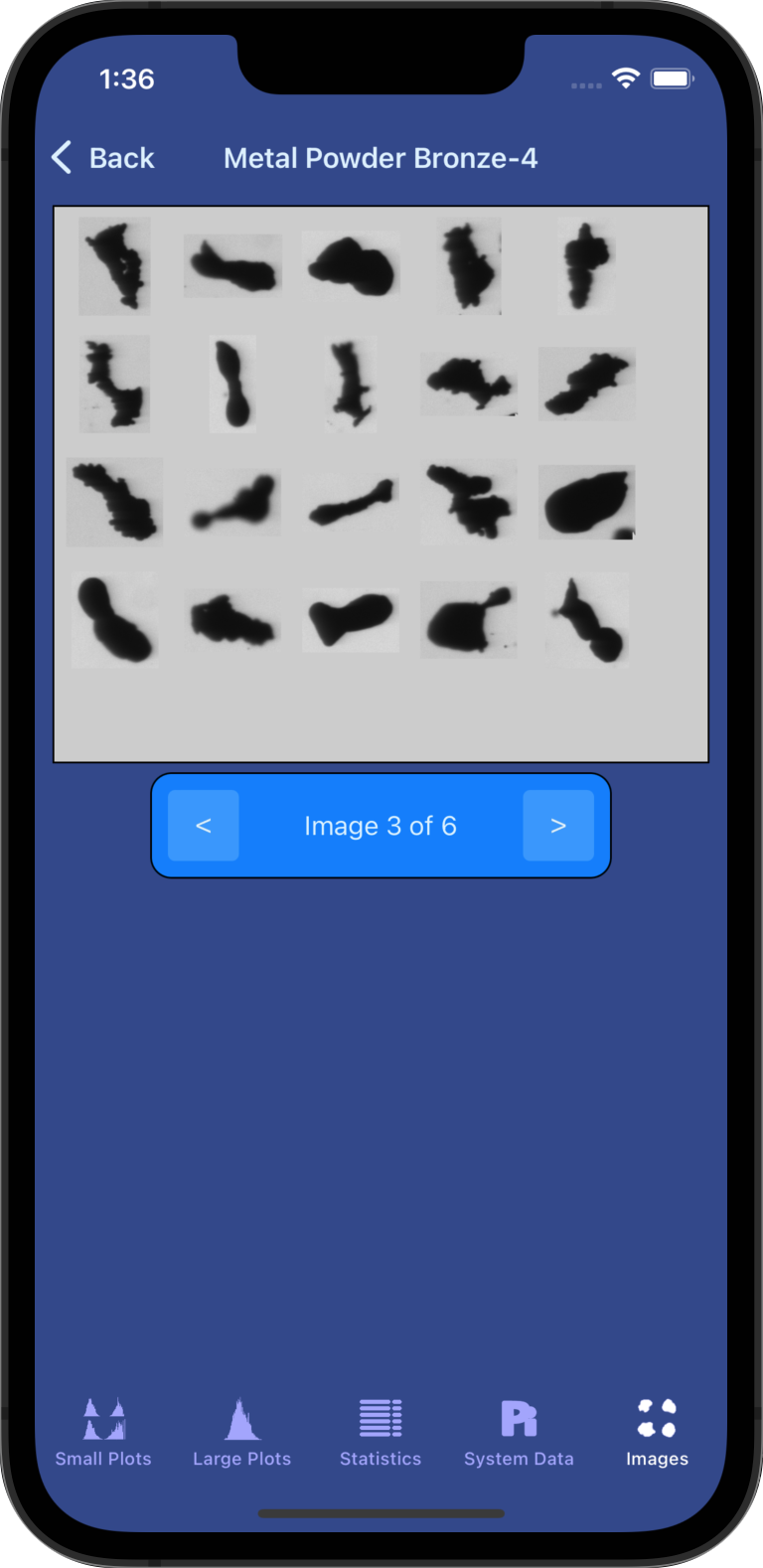
Dropbox has its own policy for collecting user account data and handling user files. The Dropbox privacy policy can be found at https://www.dropbox.com/privacy. Their privacy policy FAQ can be found at The Dropbox Privacy Policy: frequently asked questions.