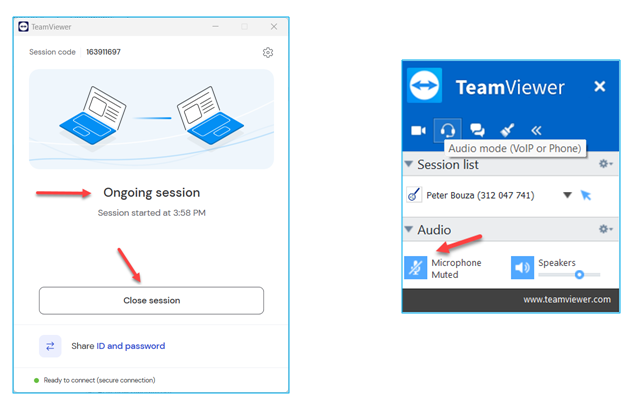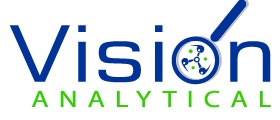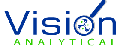Product Support
Vision Analytical instruments are designed to be very reliable products. This has been evident in the very low failure rate in the global install base since 2008. However, Vision Analytical has created very convenient options for repair and support of your instrument if needed.
All instruments, regardless of whether they are sold directly from Vision Analytical or via our global channel partner, will come with a standard one year warranty on parts. All new instruments also come with installation support and training.
Training typically is done over the course of several days (sessions) to become proficient with all the features that our products offer. Training sessions are typically done remotely via TeamViewer and the events can be recorded for customers’ future use. It is also important to note that current software versions of the Insight systems have video training embedded.
Additional training delivers more domain of the application software to improve the useful tools for specific applications.
If additional training is requested, Vision Analytical or its channel partners would be happy to supply this training. Additional training can be done in-house, at the customers’ site, or virtually over web sessions. Training at customers’ sites will have an added expense due to travel and labor.
Additional training is typically a minimum of three web-based sessions with mandatory homework in between sessions. All sessions are recorded and sent to the customer to keep when new employees are brought in. Vision Analytical highly recommends having additional training. Keep in mind that dynamic image analysis offers much more than just particle size. The ability to fully understand all the features our instruments can give and how to apply them to your process Is priceless.
Please contact Vision Analytical for quotes on additional training.
Update Data file for review
Sometimes customers have concerns about methods and settings they are using to analyze their samples. For such occasions, Vision Analytical is happy to offer a support option to review customer data files for accuracy on results and for possible optimization of settings.
Our current software versions have an option in the toolbar, under Help that allows customers select Data files and easily send them to Vision Analytical for review and provide feedback. The feedback from Vision Analytical is usually a video containing specific recommendations. The first round of data files for reviewing is covered at no cost. Please contact Vision Analytical for quotes on reviewing additional data files.
Remote Support session in real-time
Vision Analytical understands the importance of immediate support. Therefore, our Technical Support group has created in connection with TeamViewer a Quick Support module accessible by the customers through our website, to enable remote access to the computer associated to the Insight instrument. This access allows troubleshooting the instrument to detect if there is any malfunction and to ensure customers are operating their instrument properly.
Instructions to initiate a Quick Support remote session with Vision Analytical:
1. Contact technical support at USA +305-801-7140 or Sales@ParticleShape.comto set a time for the remote session.
2. A session code will be provided to be used later.
3. In the toolbar, click on Product Support and select Remote Support session in the pull-down menu.
4. Click on the blue icon to initiate the process.
5. An executable file (TeamViewerQS.exe) will be downloaded. Check the Download folder and double click on that file to install the TeamViewer module that will enable remote access.
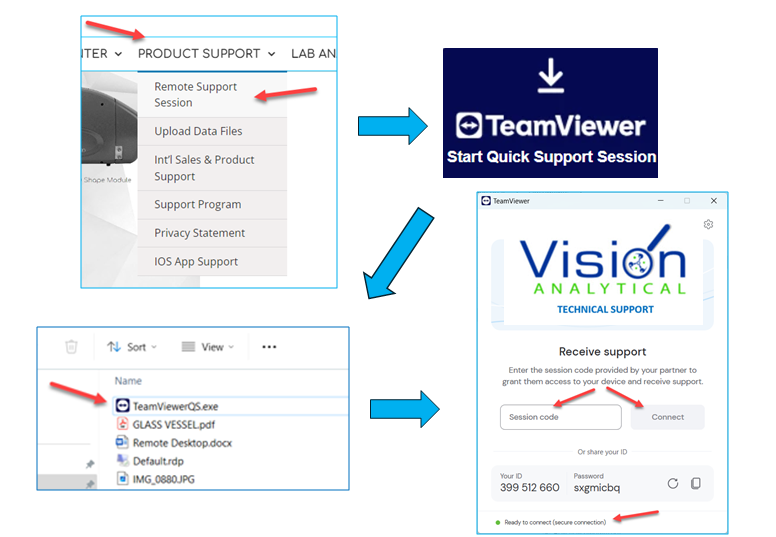
6. In the toolbar, click on Product Support and select Remote Support session in the pull-down menu.
7. Click on the blue icon to initiate the process.
8. An executable file (TeamViewerQS.exe) will be downloaded. Check the Download folder and double click on that file to install the TeamViewer module that will enable remote access.
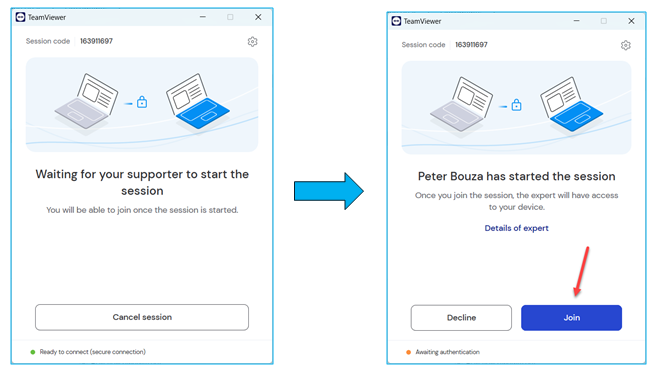
9. In the toolbar, click on Product Support and select Remote Support session in the pull-down menu.
10. Click on the blue icon to initiate the process.
11. An executable file (TeamViewerQS.exe) will be downloaded. Check the Download folder and double click on that file to install the TeamViewer module that will enable remote access.